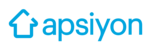Click on Financial Transactions / Expenses page from the menu on the left side of the screen.
Next, Click on + New and the New Expense Transaction section will appear.

Expense Invoice: You can use it when you want to upload an invoice for the current accounts that you have registered as a vendor.
Mandatory fields are indicated in the image while doing the Expense Invoice entry. Cash selection must be filled only when it is marked as Paid and Cash selection is not required for an entry with Unpaid Status.

Payment Receipt: You can use it when you want to enter a payment for the current customers that you have registered as a vendor.
Mandatory fields are indicated in the image when entering the Payment Receipt registration. Although the Expense Type selection is not mandatory, we strongly recommend you to select the Expense Type to get accurate results when you receive the Income-Expense Summary report.

Expense Voucher: You can use the Expense Voucher transaction for small expenditures that you have not registered as a vendor, such as shopping expenses, repair services from a master, stationery expenses.
Mandatory fields are indicated in the image for the Expense Voucher registration.

If you have any questions, please contact the Support Team by dialing 0216 911 87 77 3-3, or send e-mail to destek@apsiyon.com or contact to Support Team via Live Support.